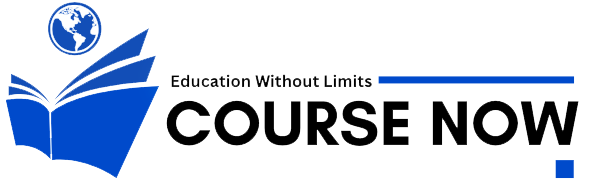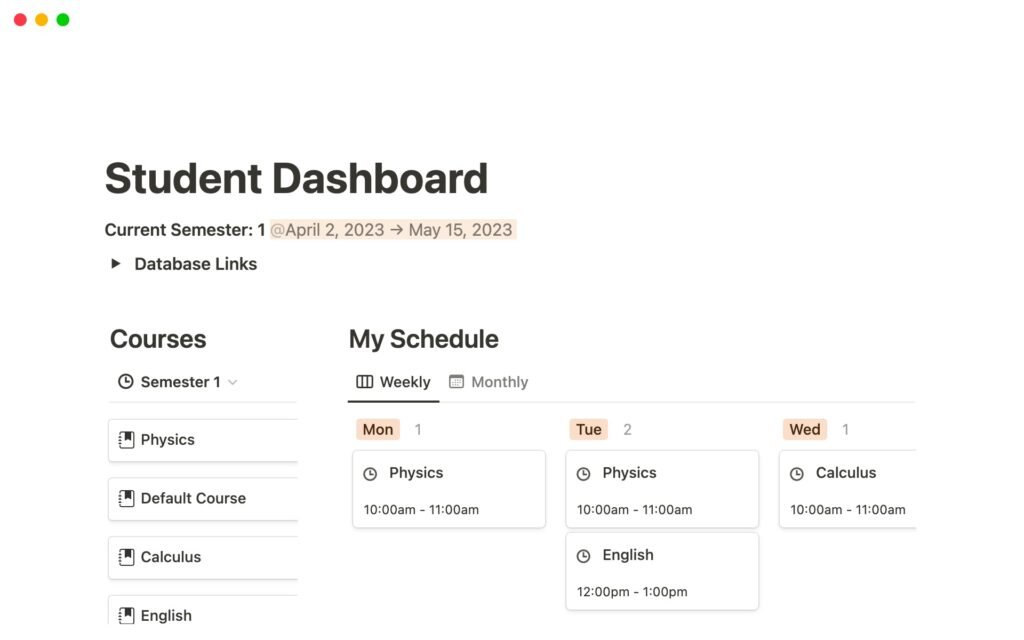It’s the middle of the semester. Assignments are piling up, exam dates are creeping closer, and you can’t remember where you saved your lecture notes. You have a to‑do list in your phone, class schedules in a notebook, and project ideas scattered across sticky notes on your desk. Everything feels messy.
Now imagine opening a single app where your class notes, assignments, calendar, reading lists, and project trackers are perfectly organized. That’s the power of Notion setup for students. In this guide, we’ll walk you through how to create a Notion workspace that can transform your study routine, boost your productivity, and help you stay stress‑free throughout the school year.
Why This Matters for Every Student
Whether you’re in high school, college, or pursuing an online course, managing your workload can be overwhelming. A survey by Inside Higher Ed found that more than 70% of students struggle with time management during their academic journey. When your tasks, notes, and resources are spread across multiple platforms, you waste time searching for information instead of focusing on what matters — learning.
Notion offers a flexible all‑in‑one workspace where you can create custom dashboards, track assignments, store notes, and plan your week. Unlike traditional note‑taking apps, it allows you to combine documents, databases, calendars, and to‑do lists in one place. The challenge is that without a proper setup, Notion can feel overwhelming. That’s why this ultimate setup guide is designed to give you a ready‑to‑use structure.
Step 1: Create a Student Dashboard
The heart of your Notion setup should be a Student Dashboard — a central page that acts as your control center. Think of it as your virtual study desk. This page should display your weekly schedule, upcoming deadlines, priority tasks, and quick links to your class notes and resources.
When I set up my first Notion dashboard, I used simple categories: Today’s Tasks, Upcoming Deadlines, Classes, and Quick Notes. Having everything in one view eliminated the constant tab‑switching between apps and gave me a clear picture of my workload every morning.
Step 2: Organize Your Classes and Notes
Instead of keeping notes in multiple notebooks or random folders, create a dedicated page for each subject. Inside each subject page, you can add a database to store lecture notes, reading summaries, and assignment instructions.
One of my classmates uses a simple format: a Notes Database with columns for the topic, date, and key takeaways. This allows quick searching later, especially during exam season. You can also embed PDFs, slides, or images directly into the note so all study materials are in one place.
Step 3: Build an Assignment Tracker
Deadlines are a constant stressor for students. Notion’s database feature makes it easy to create an Assignment Tracker where you list each task, due date, status (Not Started, In Progress, Completed), and priority level.
Research from Harvard Business Review suggests that students who track their tasks regularly are 31% more likely to meet deadlines. By keeping your assignment tracker updated, you can visually see what’s urgent and plan your week accordingly.
Step 4: Integrate Your Calendar
Notion can sync with Google Calendar using third‑party tools like Zapier or Notion API integrations. Adding a Calendar View to your dashboard lets you see deadlines and events in a visual format. You can mark exam dates, project presentations, and club meetings all in one place.
I once missed an important group meeting because I relied solely on my phone calendar, which wasn’t updated. After integrating my Notion calendar, I never missed another commitment — everything was visible in my main dashboard.
Step 5: Add a Reading List and Study Resources
If you have multiple readings, research papers, or online articles to go through, a Reading List database is a game‑changer. You can store the article title, link, source, and status (To Read, Reading, Completed).
A 2023 Statista report shows that students who organize their study resources digitally save at least 2–3 hours per week compared to those who search for them repeatedly. This is especially helpful for research projects or literature reviews.
Step 6: Use Templates for Speed
Notion has hundreds of free templates designed for students — from class note layouts to habit trackers. Instead of building from scratch, pick a template and customize it. Some of the most useful ones for students include Weekly Planner, Lecture Notes Template, and Assignment Planner.
During my second semester, I switched to a pre‑made class notes template. The structure saved me time during lectures because I only had to fill in the pre‑set sections instead of deciding how to format my notes.
Step 7: Track Your Goals and Habits
Notion isn’t just for academics. Use it to track personal goals like “Read 10 books this semester” or habits like “Study for 2 hours daily.” Creating a Habit Tracker helps keep you accountable. Seeing your progress visually can be motivating, especially during stressful midterm weeks.
Comparison Table: Notion vs Other Productivity Tools for Students
| Feature | Notion | Google Docs | Trello | Evernote |
|---|---|---|---|---|
| All‑in‑one workspace | Yes | No | No | No |
| Customizable dashboards | Yes | No | Limited | No |
| Assignment tracking | Yes | No | Yes | No |
| Note‑taking with media | Yes | Limited | No | Yes |
| Calendar integration | Yes (with tools) | No | Yes | No |
Expert Insight: Why Notion Works for Students
Dr. Linda Chen, a productivity researcher at University of California, Berkeley, notes that students who consolidate their academic and personal tasks into one system “experience a 20–25% increase in efficiency and reduced cognitive load.”
The reason is simple: when your brain doesn’t have to remember where everything is stored, you can focus on the actual work. Notion’s flexibility allows you to adapt it to your own study habits rather than forcing you into a rigid format.
Case Study: How Notion Saved My Semester
Last year, I had five classes, two part‑time jobs, and was preparing for a graduate school entrance exam. I was constantly forgetting small assignments and missing deadlines. That’s when I decided to fully commit to my Notion setup.
I created a dashboard with my class pages, assignment tracker, and integrated calendar. Every time a professor mentioned a due date, I added it immediately. Within weeks, I noticed a shift — my stress level dropped, I was ahead on assignments, and I had extra time to prepare for exams. By the end of the semester, I had my best GPA ever.
Final Thoughts: Your Notion Setup, Your Success
A good Notion setup for students is more than a digital notebook. It’s a complete productivity system that can help you manage your academic life, reduce stress, and improve your performance. The best part? You can design it to fit your exact needs.
Start small. Create your dashboard, add your class pages, and track your assignments. Once you get comfortable, explore templates, habit trackers, and integrations. The sooner you build your system, the sooner you’ll feel in control of your studies.
FAQs
1. Is Notion free for students?
Yes. Notion offers a free Personal Pro plan for students. You can sign up using your school email.
2. Can I use Notion offline?
You can view previously loaded pages offline, but you need an internet connection to sync updates.
3. How much time does it take to set up Notion for students?
Initial setup can take 1–2 hours, but it will save you hours each week once it’s running.
4. Do I need to know coding to customize Notion?
No. Notion uses a drag‑and‑drop interface, so you can create pages and databases without coding.